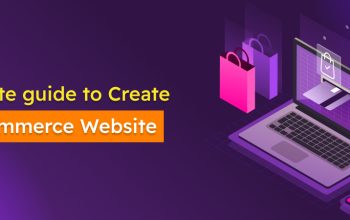Dark mode is getting popular along with time. We prefer to use dark mode in all the applications that we use. People who use Twitter have also started paying attention towards using Twitter dark mode.
The Twitter dark mode is also called as the Twitter night mode. The main reason on why you need to stick to dark mode is to reduce the overall strain that is exerted in your eyes. If you are going through tweets during the nighttime, it is a have to use the dark mode and get the work done. Then you will be able to end up with receiving an excellent experience.
You will be able to find the Twitter dark mode in all the official versions of the social media platform that are available. In other words, you can switch to the Twitter dark mode on the web, mobile app and the desktop app. In addition to that, you will be able to discover how numerous other third party apps that are using Twitter offers the dark mode as well.
What exactly is the dark mode?
Before you activate the Twitter dark mode, you should have a strong understanding about what exactly it is. The Twitter is pretty much similar to YouTube dark mode. You are not provided with any new functionalities along with the dark mode. Instead, you will be able to use that only for aesthetic purposes. In other words, you can change the view of the social media network when you switch to the dark mode. Along with that, you can reduce the overall strain that is exerted on your eyes in a convenient manner.
When you enable the Twitter dark mode, you cannot expect to find any changes in the way how the website is working. Instead, you will be able to see the good old features that are offered along with it. There are no new extra functionalities that are added into Twitter as well. However, you will find it as an easy task to view Twitter because of the convenience that comes along with the dark mode. You will appreciate the dark mode when you are going through the Twitter feed during low light conditions.
In case if you are accessing Twitter dark mode on your mobile phone or tablet, you will get the opportunity to save some battery life as well. The most significant battery life can be achieved in the devices that come along with OLED screens.
As you can see, numerous benefits are available to you along with Twitter dark mode. Make sure that you pay attention to these factors and get the most out of the dark mode at the end of the day. Activating the dark mode on Twitter is not something difficult. You just need to follow some simple steps and get that done. In the next section of the article, you will be able to get a clear understanding on how to get Twitter dark mode activated on your device.
How to turn on Twitter dark mode in your mobile app
If you have the Twitter mobile app installed in your device, you should follow the below-mentioned steps to activate the dark mode. This method is available for both Android users and iOS users who are accessing the mobile app.
- You should initially open the Twitter app on your iOS device or Android device. Then you need to tap on top of your profile picture, which is located at the top left-hand corner.
- From the menu that you get, you should navigate to Settings and Privacy. Over there, you should locate Display and Sound.
- In this menu, you will be able to see an option called Dark Mode. It is associated with a toggle icon. You can change the settings from the dark mode toggle and you will be able to see how the changes are reflected immediately.
- Once you turn on the dark mode, you will be provided with two additional new options as well. They include lights out and dim. If you want to get a dark blue colored theme, you should go ahead with the option called Dim. Or else, you can enable Lights Out, which will make your Twitter interface completely dark.
- You will be able to turn off the Twitter dark mode toggle, so that you can get back to the previous state. Likewise, you can play around with the Lights Out and Dim options according to your preferences as well.
How to activate Twitter on the web and Windows 10 app
Now you have a clear understanding about how to enable the Twitter dark mode on your mobile app. Follow these steps to get the same enabled on Windows 10 app or web.
- You should navigate to Twitter.com or open the Windows 10 Twitter app. You can visit Twitter.com on any internet browser.
- Now you can click on Ellipse, which is located on the left-hand menu.
- Pick the option called display.
- Now you will be provided with three different options under the pop-up menu, which asks to Customize the View. In there, you can select Dim and Lights Out options as well. Based on your preferences, you can pick an option out of these two.
- You will be able to select the colored icons that are visible on top of the dark mode option, so that you can easily customize the Twitter dark mode according to your preferences. This will help you to change the color of links and Twitter icons.
Follow these steps and get dark mode enabled in your Twitter account. You will appreciate the experience that the new dark mode on Twitter will be able to deliver to you. It is a great experience and you will get the opportunity to enjoy it like never before.